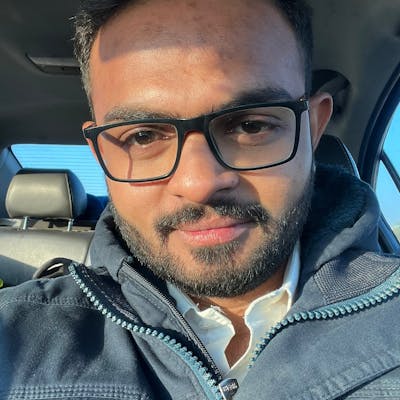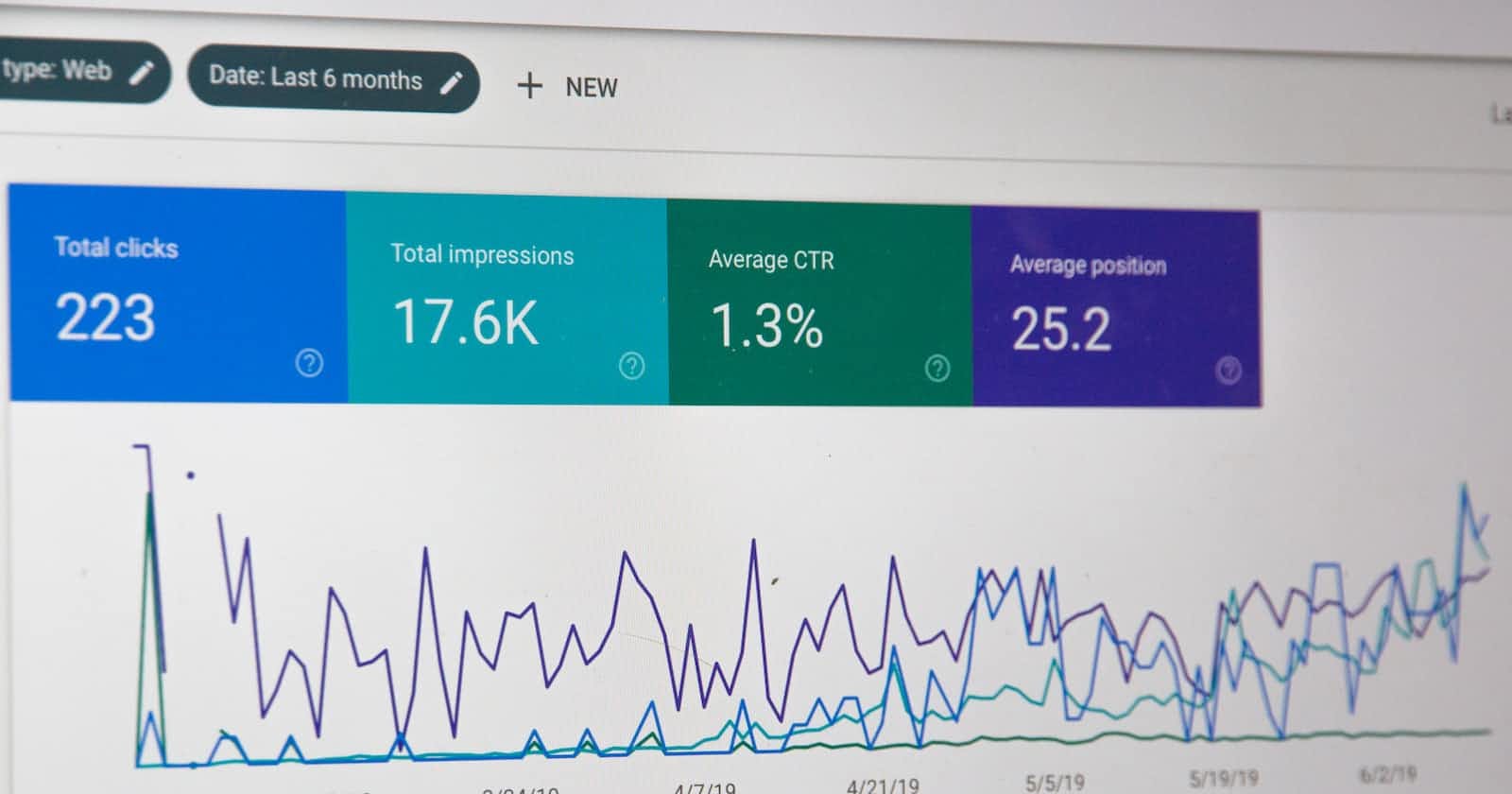Upgrading to GA4: A Guide for E-Commerce Websites
Integrating Google Analytics and WordPress: Boost Your Website's Insights and Performance
Introduction:
With the upcoming deprecation of the classic version of Google Analytics (Universal Analytics), website owners and marketers are urged to make the transition to the latest iteration of the platform - Google Analytics 4 (GA4). GA4 represents a significant shift in how website data is collected, analyzed, and utilized. In this article, we will explore the reasons why upgrading to GA4 is essential for your business and how it can provide a more comprehensive and insightful understanding of your website's performance.
Why Upgrade to GA4?
Upgrading to GA4 offers several compelling reasons for e-commerce websites. First and foremost, GA4 is designed to provide a more holistic view of user interactions across multiple platforms and devices. This enhanced cross-platform tracking allows businesses to gain deeper insights into customer behavior and engagement, leading to more effective decision-making. Additionally, GA4 introduces new features like advanced machine learning capabilities, enhanced event tracking, and improved data accuracy, all of which can significantly benefit e-commerce websites in understanding and optimizing their customer journeys.
What is GA4?
GA4 represents the latest iteration of Google Analytics, aiming to provide a more comprehensive and flexible analytics solution. It is designed to overcome limitations in the previous Universal Analytics (UA) by focusing on event-based tracking and leveraging machine learning techniques. GA4 introduces a user-centric approach, tracking unique user IDs instead of relying solely on cookies, enabling businesses to gain a deeper understanding of customer behavior across various touchpoints.
How Does GA4 Work?
GA4 relies on an event-driven model, where each user interaction is tracked as an event. These events can include page views, purchases, button clicks, or any other custom actions you define. By tracking events, GA4 captures valuable data on user behavior and engagement. This data is then processed and analyzed within the GA4 interface, providing valuable insights and reports that help businesses optimize their e-commerce strategies.
Integrating GA4 with WooCommerce:
For e-commerce websites using WooCommerce, integrating GA4 involves a few steps. Firstly, ensure that you have a GA4 property created within your Google Analytics account. Then, install the GA4 tracking code snippet on your website, ensuring it is placed on all relevant pages. In the case of WooCommerce, you can leverage plugins like "Google Analytics for WordPress by MonsterInsights" or "Enhanced Ecommerce Google Analytics Plugin for WooCommerce" to simplify the integration process. These plugins provide user-friendly interfaces to configure GA4 settings, including enhanced e-commerce tracking, product impressions, and conversions.
JavaScript code for understanding :
// Add GA4 tracking code snippet to your WooCommerce site
<!-- Global site tag (gtag.js) - Google Analytics -->
<script async src="https://www.googletagmanager.com/gtag/js?id=GA4_MEASUREMENT_ID"></script>
<script>
window.dataLayer = window.dataLayer || [];
function gtag(){dataLayer.push(arguments);}
gtag('js', new Date());
gtag('config', 'GA4_MEASUREMENT_ID');
</script>
// Track WooCommerce product impressions
<script>
gtag('event', 'view_item_list', {
'event_category': 'Ecommerce',
'items': [
{
'item_id': 'PRODUCT_ID',
'item_name': 'PRODUCT_NAME',
'item_brand': 'PRODUCT_BRAND',
'item_category': 'PRODUCT_CATEGORY',
'item_variant': 'PRODUCT_VARIANT',
'price': 'PRODUCT_PRICE',
'currency': 'CURRENCY'
},
// Add more products as needed
]
});
</script>
// Track WooCommerce product detail views
<script>
gtag('event', 'view_item', {
'event_category': 'Ecommerce',
'items': [
{
'item_id': 'PRODUCT_ID',
'item_name': 'PRODUCT_NAME',
'item_brand': 'PRODUCT_BRAND',
'item_category': 'PRODUCT_CATEGORY',
'item_variant': 'PRODUCT_VARIANT',
'price': 'PRODUCT_PRICE',
'currency': 'CURRENCY'
}
]
});
</script>
// Track WooCommerce add to cart events
<script>
gtag('event', 'add_to_cart', {
'event_category': 'Ecommerce',
'items': [
{
'item_id': 'PRODUCT_ID',
'item_name': 'PRODUCT_NAME',
'item_brand': 'PRODUCT_BRAND',
'item_category': 'PRODUCT_CATEGORY',
'item_variant': 'PRODUCT_VARIANT',
'quantity': 'QUANTITY',
'price': 'PRODUCT_PRICE',
'currency': 'CURRENCY'
}
]
});
</script>
// Track WooCommerce purchase events
<script>
gtag('event', 'purchase', {
'event_category': 'Ecommerce',
'transaction_id': 'TRANSACTION_ID',
'value': 'TOTAL_VALUE',
'currency': 'CURRENCY',
'items': [
{
'item_id': 'PRODUCT_ID',
'item_name': 'PRODUCT_NAME',
'item_brand': 'PRODUCT_BRAND',
'item_category': 'PRODUCT_CATEGORY',
'item_variant': 'PRODUCT_VARIANT',
'quantity': 'QUANTITY',
'price': 'PRODUCT_PRICE',
'currency': 'CURRENCY'
},
// Add more products as needed
]
});
</script>
Make sure to replace GA4_MEASUREMENT_ID with your actual GA4 measurement ID, and update the placeholder values (PRODUCT_ID, PRODUCT_NAME, etc.) with the relevant information from your WooCommerce store. Additionally, customize the event tracking code snippets as per your specific requirements, such as tracking other events like checkout initiation or successful transactions.
Please note that this is a general example, and you may need to adapt the code to match your specific implementation or use additional WooCommerce plugins if required.
WordPress / WooCommerce Integration Code Example :
// Add GA4 tracking code snippet to your WordPress theme's functions.php file
function add_ga4_tracking_code() {
?>
<!-- Global site tag (gtag.js) - Google Analytics -->
<script async src="https://www.googletagmanager.com/gtag/js?id=GA4_MEASUREMENT_ID"></script>
<script>
window.dataLayer = window.dataLayer || [];
function gtag(){dataLayer.push(arguments);}
gtag('js', new Date());
gtag('config', 'GA4_MEASUREMENT_ID');
</script>
<?php
}
add_action('wp_head', 'add_ga4_tracking_code');
// Track WooCommerce product impressions
function track_product_impressions() {
global $product;
$product_id = $product->get_id();
$product_name = $product->get_name();
$product_brand = $product->get_meta('brand');
$product_category = $product->get_category_ids();
$product_variant = $product->get_sku();
$product_price = $product->get_price();
$currency = get_woocommerce_currency();
?>
<script>
gtag('event', 'view_item_list', {
'event_category': 'Ecommerce',
'items': [
{
'item_id': '<?php echo $product_id; ?>',
'item_name': '<?php echo $product_name; ?>',
'item_brand': '<?php echo $product_brand; ?>',
'item_category': '<?php echo $product_category; ?>',
'item_variant': '<?php echo $product_variant; ?>',
'price': '<?php echo $product_price; ?>',
'currency': '<?php echo $currency; ?>'
},
// Add more products as needed
]
});
</script>
<?php
}
add_action('woocommerce_before_shop_loop_item', 'track_product_impressions');
// Track WooCommerce product detail views
function track_product_detail_views() {
global $product;
$product_id = $product->get_id();
$product_name = $product->get_name();
$product_brand = $product->get_meta('brand');
$product_category = $product->get_category_ids();
$product_variant = $product->get_sku();
$product_price = $product->get_price();
$currency = get_woocommerce_currency();
?>
<script>
gtag('event', 'view_item', {
'event_category': 'Ecommerce',
'items': [
{
'item_id': '<?php echo $product_id; ?>',
'item_name': '<?php echo $product_name; ?>',
'item_brand': '<?php echo $product_brand; ?>',
'item_category': '<?php echo $product_category; ?>',
'item_variant': '<?php echo $product_variant; ?>',
'price': '<?php echo $product_price; ?>',
'currency': '<?php echo $currency; ?>'
}
]
});
</script>
<?php
}
add_action('woocommerce_before_single_product', 'track_product_detail_views');
// Track WooCommerce add to cart events
function track_add_to_cart() {
if (is_single() && 'product' === get_post_type()) {
global $product;
$product_id = $product->get_id();
$product_name = $product->get_name();
$product_brand = $product->get_meta('brand');
$product_category = $product->get_category_ids();
$product_variant = $product->get_sku();
$product_price = $product->get_price();
$currency = get_woocommerce_currency();
?>
<script>
gtag('event', 'add_to_cart', {
'event_category': 'Ecommerce',
'items': [
{
'item_id': '<?php echo $product_id; ?>',
'item_name': '<?php echo $product_name; ?>',
'item_brand': '<?php echo $product_brand; ?>',
'item_category': '<?php echo $product_category; ?>',
'item_variant': '<?php echo $product_variant; ?>',
'quantity': '1',
'price': '<?php echo $product_price; ?>',
'currency': '<?php echo $currency; ?>'
}
]
});
</script>
<?php
}
}
add_action('woocommerce_after_add_to_cart_button', 'track_add_to_cart');
// Track WooCommerce purchase events
function track_purchase($order_id) {
$order = wc_get_order($order_id);
$order_total = $order->get_total();
$currency = $order->get_currency();
$items = $order->get_items();
$product_items = array();
foreach ($items as $item) {
$product = $item->get_product();
$product_id = $product->get_id();
$product_name = $product->get_name();
$product_brand = $product->get_meta('brand');
$product_category = $product->get_category_ids();
$product_variant = $product->get_sku();
$product_price = $product->get_price();
$product_items[] = array(
'item_id' => $product_id,
'item_name' => $product_name,
'item_brand' => $product_brand,
'item_category' => $product_category,
'item_variant' => $product_variant,
'quantity' => $item->get_quantity(),
'price' => $product_price,
'currency' => $currency
);
}
?>
<script>
gtag('event', 'purchase', {
'event_category': 'Ecommerce',
'transaction_id': '<?php echo $order_id; ?>',
'value': '<?php echo $order_total; ?>',
'currency': '<?php echo $currency; ?>',
'items': <?php echo json_encode($product_items); ?>
});
</script>
<?php
}
add_action('woocommerce_thankyou', 'track_purchase');
Remember to replace GA4_MEASUREMENT_ID with your actual GA4 measurement ID. This code should be added to your WordPress theme's functions.php file or a custom plugin. Make sure to modify the event tracking code snippets as per your specific requirements and customize the placeholder values (such as PRODUCT_ID, PRODUCT_NAME, etc.) with the relevant information from your WooCommerce store.
Please note that this is a general example, and you may need to adapt the code to match your specific implementation or use additional hooks and actions if required.
Testing and Deployment:
Before deploying GA4 to production, it is essential to thoroughly test its implementation. Start by using the Real-Time reports in GA4 to verify that events are being tracked correctly. Additionally, simulate various user journeys, such as making purchases and triggering custom events, to ensure accurate tracking. Once confident in the implementation, it's time to deploy GA4 to your production environment. Make sure to communicate any changes to the relevant stakeholders and continuously monitor GA4's reports to identify opportunities for optimization.
Do you still need assistance? Post your problems here.
Some helpful links :
https://developers.google.com/analytics/devguides/collection/ga4/ecommerce?client_type=gtag
https://www.simoahava.com/analytics/google-analytics-4-ecommerce-guide-google-tag-manager/
https://woocommerce.com/products/google-tag-manager-for-woocommerce-pro/
Need Assistance?
Need assistance with upgrading to GA4 and integrating it with your WordPress website? Hire a skilled developer with expertise in Google Analytics and WordPress to ensure a smooth transition and maximize the benefits of advanced analytics for your business.