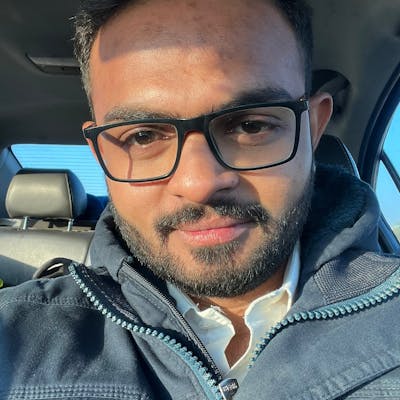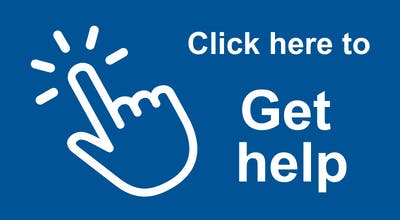WordPress is a versatile platform that can meet the needs of a wide range of website owners. While many users are familiar with the fundamental capabilities, some hidden gems, such as WordPress tables, can dramatically improve the usefulness of your website. In this post, we'll go through WordPress tables in depth, covering everything from their default functioning to creating new tables, their uses, and why they're important.
1) The Default Table of WordPress
By default 12 tables are there, WordPress comes with a powerful table called wp_posts. This table plays a pivotal role in storing your website's content, including posts, pages, and custom post types. It keeps track of vital information such as titles, content, publication dates, and more. Understanding how this default table works is essential for harnessing WordPress's full potential.
Here is the list of tables:
wp_commentmeta: Stores metadata for comments.wp_comments: Contains information about comments.wp_links: Used for managing blogroll links (deprecated in newer versions).wp_options: Stores various site settings and configurations.wp_postmeta: Holds metadata for posts.wp_posts: Central table for storing posts, pages, and custom post types.wp_terms: Manages taxonomy terms (categories and tags).wp_term_relationships: Defines relationships between terms and posts.wp_term_taxonomy: Stores taxonomy information.wp_usermeta: Stores metadata for users.wp_users: Contains user data, including usernames and passwords.wp_termmeta: Introduced in newer WordPress versions, it stores metadata for terms.
These tables collectively form the core structure of a WordPress database, managing various aspects of a website's content, users, and settings.
2) All Table Purposes
WordPress tables serve various purposes beyond storing post-related data. They can be used for:
User Management: Tables like
wp_usersandwp_usermetastores user information, allowing you to manage your website's user base efficiently.Taxonomy: Tables like
wp_terms,wp_term_taxonomy, andwp_term_relationshipshelp organize content through categories and tags.Comments: The
wp_commentstable records all user comments, providing a platform for interaction and engagement.Options: The
wp_optionstable stores site settings and configurations, enabling you to customize your website's behavior.
3) How to Create a New Table in a Database Using a WordPress Theme and Plugin
Creating a new table in a WordPress database can be done using a combination of a custom plugin and, optionally, a theme for displaying the data. Here's a step-by-step guide on how to achieve this:
a. Access your WordPress directory via FTP or a file manager.
b. Inside the "wp-content/plugins" directory, create a new folder for your custom plugin. Give it a unique name, e.g., "custom-table-plugin."
c. Inside the plugin folder, create a PHP file (e.g., "custom-table-plugin.php") to house your plugin's code.
d. In your PHP file, you'll need to use WordPress hooks to execute your code. Here's a basic example of how to create a new table using the dbDelta function:
<?php
/*
Plugin Name: Custom Table Plugin
Description: Creates a custom table in the WordPress database.
*/
// Create a custom table during plugin activation
function create_custom_table() {
global $wpdb;
$table_name = $wpdb->prefix . 'custom_table';
$sql = "CREATE TABLE $table_name (
id INT NOT NULL AUTO_INCREMENT,
column1 VARCHAR(255),
column2 TEXT,
PRIMARY KEY (id)
) $charset_collate;";
require_once(ABSPATH . 'wp-admin/includes/upgrade.php');
dbDelta($sql);
}
// Hook the table creation function to the plugin activation
register_activation_hook(__FILE__, 'create_custom_table');
?>
4) Why Should We Create a New Table for Features?
Custom tables offer flexibility and efficiency. By creating new tables, you can structure data precisely as needed for your website's unique features. This ensures optimal performance and scalability, especially when dealing with large datasets. Moreover, it keeps your core WordPress tables uncluttered, reducing the risk of conflicts or performance issues.
5) Which Table is Used for Custom Post Types?
When you create custom post types, WordPress stores their data in the wp_posts table. However, custom post types often require additional tables to manage specialized data, which can be created using plugins or custom development.
6) What is WPDB in WordPress?
WPDB, or WordPress Database, is a powerful class that facilitates database operations within WordPress. It provides a secure and standardized way to interact with the database, ensuring your website's data integrity and security.
7) Work with WPDB and CRUD Operations
Using WPDB, you can perform CRUD (Create, Read, Update, Delete) operations on your custom tables. Here's an example of how to retrieve data from a custom table:
1. Creating Data:
To insert data into a custom table using WPDB, you can use the insert method. Here's an example:
global $wpdb;
$table_name = $wpdb->prefix . 'custom_table';
$data = array(
'column1' => 'Value 1',
'column2' => 'Value 2',
);
$wpdb->insert($table_name, $data);
This code inserts data into the custom_table by specifying the table name and the data to be inserted.
2. Removing Data:
To delete data from a custom table, you can use the delete method. Here's an example:
phpCopy codeglobal $wpdb;
$table_name = $wpdb->prefix . 'custom_table';
$where = array(
'column1' => 'Value 1',
);
$wpdb->delete($table_name, $where);
This code deletes rows from the custom_table where 'column1' matches 'Value 1'.
3. Updating Data:
To update existing data in a custom table, you can use the update method. Here's an example:
phpCopy codeglobal $wpdb;
$table_name = $wpdb->prefix . 'custom_table';
$data = array(
'column2' => 'New Value 2',
);
$where = array(
'column1' => 'Value 1',
);
$wpdb->update($table_name, $data, $where);
This code updates 'column2' to 'New Value 2' in rows where 'column1' matches 'Value 1' in the custom_table.
4. Displaying Data:
To retrieve and display data from a custom table, you can use the get_results method. Here's an example:
phpCopy codeglobal $wpdb;
$table_name = $wpdb->prefix . 'custom_table';
$results = $wpdb->get_results("SELECT * FROM $table_name");
foreach ($results as $row) {
echo "Column1: " . $row->column1 . ", Column2: " . $row->column2 . "<br>";
}
This code fetches all records from the custom_table and displays the values of 'column1' and 'column2' for each row.
Make sure to replace 'custom_table', 'Value 1', 'Value 2', and 'New Value 2' with your actual table name and data as needed in your specific case.
In conclusion, WordPress tables are integral to your website's functionality. Whether you're managing content, users, or custom data, a solid understanding of and effective utilization of these tables can elevate your WordPress website's customization and performance to new heights. So, explore the possibilities, and harness the power of WordPress's tables!
Do you have any plans to finish this project or start another one? Just get in touch with me if there is anything I can do to help you out.